How To Make Iron Ingots In Minecraft: A Comprehensive Guide
How To Make Iron Ingots In Minecraft? Welcome, fellow Minecraft enthusiasts! If you’ve been wondering how to make iron ingots in Minecraft, you’ve …
Read Article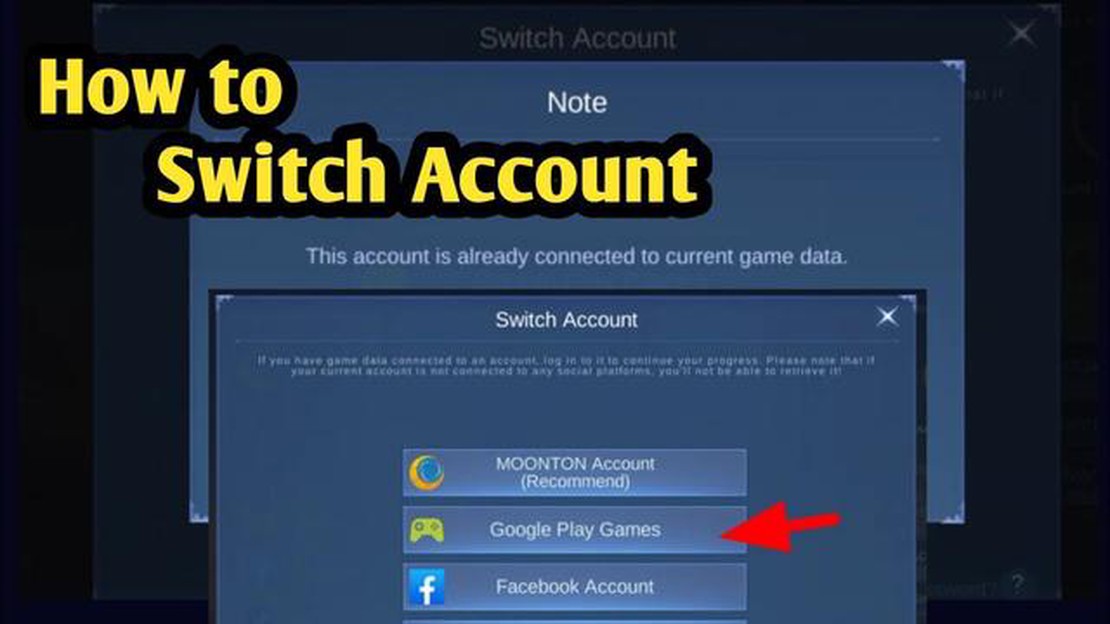
If you’re a fan of Mobile Legends Bang Bang and have been playing the game on your old phone, you might be wondering how to transfer your account to your new phone. Whether you’re upgrading to a newer model or changing to a different device, the process is relatively straightforward and can be done in just a few simple steps.
Step 1: Create a Moonton Account
The first step in transferring your Mobile Legends Bang Bang account is to create a Moonton account. This account will act as your game account and will allow you to access your progress and data on any device. To create a Moonton account, open the game and select the “Account” option in the main menu. From there, choose “Create Account” and follow the prompts to set up your account.
Step 2: Link Your Account
Once you have created a Moonton account, you will need to link your Mobile Legends Bang Bang account to it. To do this, log in to your Moonton account on your old phone, go to the “Account” section, and choose “Account Settings”. From there, select “Bind Account” and follow the instructions to link your game account to your Moonton account.
Step 3: Install the Game
After you have linked your Mobile Legends Bang Bang account to your Moonton account, it’s time to install the game on your new phone. You can find the game on your device’s app store by searching for “Mobile Legends Bang Bang”. Download and install the game as you would with any other app.
Step 4: Log in and Sync
Once the game is installed, open it and select “Account” from the main menu. Choose “Log in” and enter your Moonton account credentials. After logging in, go to the “Account” section and select “Account Settings”. From there, choose “Bind Account” and follow the instructions to sync your Mobile Legends Bang Bang account to your new phone.
By following these simple steps, you can easily transfer your Mobile Legends Bang Bang account to a new phone and continue playing the game without losing any of your progress. Enjoy gaming on your new device!
Transferring your Mobile Legends Bang Bang account to a new phone is a straightforward process. By following the steps outlined below, you can easily move your progress and game data to your new device.
If you haven’t already, create a Moonton account by opening the game and tapping on your profile picture. From there, select the “Account” tab and choose the “Account Center” option. Follow the prompts to create your Moonton account. This account will be used to save and transfer your game progress.
Read Also: Discover the Location of the Coin Master Brewing Stand
Next, you need to link your Mobile Legends account to your Moonton account. Go back to the “Account Center” and select the “Switch Account” option. Tap on the “Moonton Account” button and enter your Moonton account details. Once you have successfully linked your account, your progress will be saved to your Moonton account.
On your new phone, download and install the Mobile Legends Bang Bang game from the App Store or Google Play Store. Once the installation is complete, open the game.
Read Also: Discover How to Get Toca Boca and Enter a World of Fun
When you open the game on your new phone, click on the profile picture and select the “Account” tab. Choose the “Account Center” option, and then tap on the “Moonton Account” button. Enter your Moonton account credentials to log in.
After logging in with your Moonton account, you will be prompted to restore your game progress. Select the “Restore” option, and your progress will be transferred to your new phone.
Once your game progress has been restored, you can start playing Mobile Legends Bang Bang on your new phone just like before. All your heroes, skins, and achievements will be available to you.
By following these steps, you can easily transfer your Mobile Legends Bang Bang account to a new phone and continue playing without losing your progress. Remember to regularly back up your progress by linking it to your Moonton account to avoid any loss of data in the future.
If you are switching to a new phone and want to continue playing Mobile Legends Bang Bang without losing your progress, you can easily transfer your account by following these steps:
By following these step-by-step instructions, you can easily transfer your Mobile Legends Bang Bang account to your new phone and continue your gaming journey without any interruption!
Transferring your Mobile Legends Bang Bang account to a new phone can be exciting, but it is important to consider a few things before making the switch. Here are some factors to keep in mind:
By considering these factors, you can ensure a smooth transition when transferring your Mobile Legends Bang Bang account to a new phone. Enjoy your gaming experience on your new device!
No, transferring your Mobile Legends Bang Bang account to a new phone requires either a Google Play Games or Facebook login. These platforms provide the necessary cloud storage and account linking to transfer your game data across devices. If you didn’t link your account to either of these platforms, you won’t be able to transfer your account to a new phone.
If you lost access to your old phone, but you have your account linked to either Google Play Games or Facebook, you can still transfer your Mobile Legends Bang Bang account. Simply install the game on your new phone, choose the “Switch Account” option on the login screen, select the corresponding login method, and sign in to your Google Play or Facebook account. Your account data will then be synced to your new phone, allowing you to continue playing.
Yes, you can transfer your Mobile Legends Bang Bang account to multiple devices as long as they’re all linked to the same Google Play or Facebook account. Each device will have its own separate installation of the game, but your account progress and purchases will be synchronized across all devices.
How To Make Iron Ingots In Minecraft? Welcome, fellow Minecraft enthusiasts! If you’ve been wondering how to make iron ingots in Minecraft, you’ve …
Read ArticleHow To Randomize Pokemon Sword? Pokemon Sword is a popular video game that allows players to embark on a journey as a Pokemon Trainer in the vast …
Read ArticleWhere To Find Abyss Mages In Genshin Impact? If you’re a Genshin Impact player looking to defeat Abyss Mages for various rewards, this guide will …
Read ArticleBest graphics card deals in Australia (March 2023) If you’re in the market for a new graphics card, now is the perfect time to grab one in Australia. …
Read ArticleHow To Test Mobile Legends? Mobile Legends is a popular multiplayer online battle arena (MOBA) game that has gained a massive following in recent …
Read ArticleThese shoes are an RTX 3080-powered PC Introducing the latest innovation in gaming accessories - shoes equipped with the power of the RTX 3080 …
Read Article