Best Ways To Obtain Gold Chest In Clash Royale
How To Get Gold Chest In Clash Royale? Clash Royale is a highly popular mobile game that offers players the chance to battle it out with their …
Read Article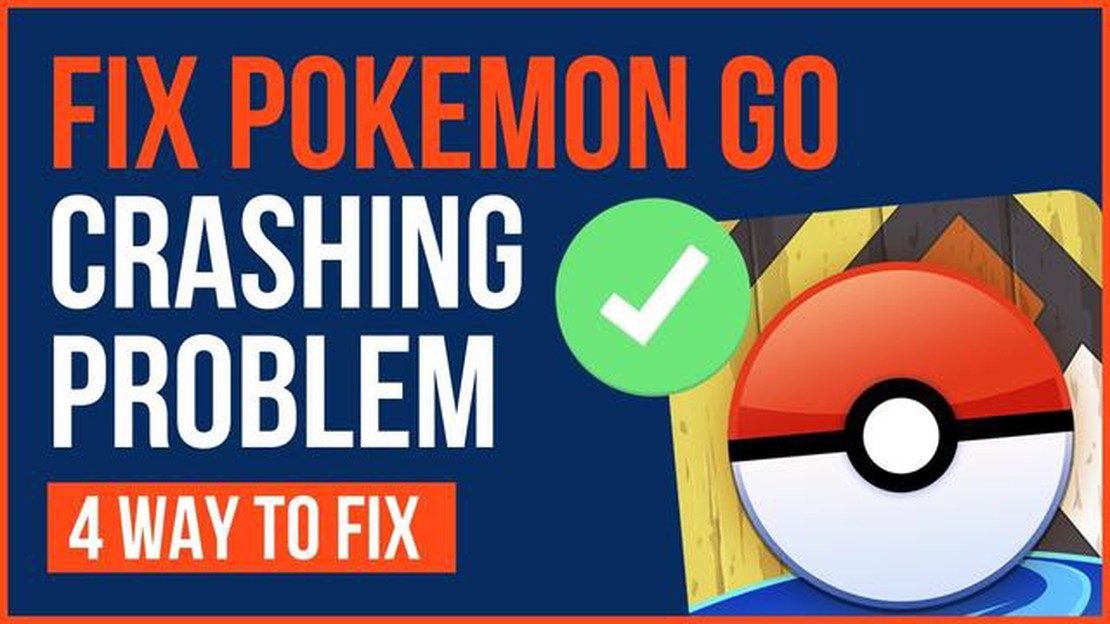
If you’re an avid Pokemon Go player, you may have experienced the frustration of the game crashing at the most inconvenient times. Whether you’re in the middle of a gym battle or trying to catch a rare Pokemon, the sudden crash can be incredibly disappointing. Fortunately, there are several common reasons why Pokemon Go crashes and simple fixes you can try to get the game running smoothly again.
1. Outdated Version: One of the most common reasons for Pokemon Go crashes is using an outdated version of the app. Developers constantly release updates to fix bugs and improve performance, so it’s essential to keep the app updated. Check the app store on your device for any available updates and install them.
2. Lack of Storage Space: Another reason for crashes could be a lack of storage space on your device. Pokemon Go requires a significant amount of storage to run smoothly, especially as the game continues to expand with new features and Pokemon. Delete any unnecessary apps, videos, or photos to free up space for the game.
3. Poor Internet Connection: A stable internet connection is crucial for playing Pokemon Go. If you’re experiencing frequent crashes, check your internet connection. Switch to a stronger Wi-Fi network, or try closing other apps that may be using the internet. It’s also worth considering restarting your router or mobile data connection to ensure a fresh connection.
4. Device Compatibility Issues: Pokemon Go may crash on older devices or those that don’t meet the game’s system requirements. Check the game’s official website or app store listing for the recommended device specifications. If your device falls short, you may need to upgrade to a more powerful device to play the game smoothly.
5. Incompatible Software: Pokemon Go may not be compatible with certain software or settings on your device. Try disabling any unnecessary background apps or features that may be conflicting with the game. Additionally, check for any system updates and install them. If all else fails, uninstalling and reinstalling the app may resolve any compatibility issues.
By identifying the common reasons why Pokemon Go crashes and trying these simple fixes, you can get back to catching them all without any interruptions. Remember to always keep the app updated, ensure you have enough storage space, maintain a stable internet connection, and check for any device compatibility issues. With these steps, you’ll be well on your way to a crash-free Pokemon Go experience!
If you are a Pokemon Go player, you may have encountered the frustrating issue of the game crashing unexpectedly. There can be several reasons why this happens, and luckily, most of them can be easily fixed. Here are some common reasons why Pokemon Go keeps crashing and how to fix them:
A weak or unstable internet connection is one of the most common reasons for Pokemon Go crashes. The game requires a steady internet connection to function properly. To fix this issue, try the following:
Using an outdated version of Pokemon Go can also lead to crashes. Developers often release updates to address bugs and add new features. To fix this issue, follow these steps:
If your device is running low on storage space, it can affect the performance of Pokemon Go and cause crashes. To free up space and fix this issue, try the following:
Using Pokemon Go for extended periods can cause your device to overheat, leading to crashes. To prevent this, try the following:
Pokemon Go may not be fully compatible with certain devices, causing crashes. To fix this issue, try the following:
By addressing these common issues, you can minimize the chances of Pokemon Go crashing and enjoy a smoother gaming experience. Remember to always keep your app and device updated for the best performance.
Read Also: The Foundation: Dwayne 'The Rock' Johnson Makes Epic Entrance in Fortnite
If your device does not have enough available memory, it can cause the Pokemon Go app to crash. The app requires a certain amount of free memory to run smoothly, so if your device is running low on storage space, you may experience crashes.
To check if your device has enough memory:
If you find that your device does not have enough memory, there are a few things you can try to free up space and prevent crashes:
By freeing up memory on your device, you should be able to reduce the chances of Pokemon Go crashing due to insufficient memory. Make sure to regularly check your device’s available storage to prevent future issues.
Read Also: How to become a Master in Clash Royale: Tips and Strategies
If Pokemon Go keeps crashing on your device, one of the possible reasons could be an outdated app version. It is important to keep your app updated to ensure compatibility with the latest operating system updates and to fix any bugs or performance issues.
To check if there is an update available for Pokemon Go, follow these steps:
If there is no update available for Pokemon Go, you can also try uninstalling the app and then reinstalling it. This can help resolve any glitches or compatibility issues that may be causing the app to crash.
Keep in mind that updating the app may require a stable internet connection and sufficient storage space on your device. Make sure you are connected to Wi-Fi or have a good cellular data connection before attempting to update the app.
If you are experiencing frequent crashes while playing Pokemon Go, network connectivity issues may be the cause. Here are some common network-related problems and how to fix them:
By addressing these network connectivity issues, you should be able to reduce the frequency of crashes while playing Pokemon Go and have a smoother gaming experience.
There can be several reasons why Pokemon Go keeps crashing on your phone. It could be due to compatibility issues with your device, a lack of storage space, a slow internet connection, or even a software bug. It’s best to try troubleshooting steps to determine the exact cause of the problem.
To fix the crashing issue on Pokemon Go, you can try several solutions. First, make sure that your phone meets the game’s system requirements and that you have enough storage space available. You should also check your internet connection and improve it if necessary. Clearing the app’s cache and data, as well as updating the game and your phone’s software, may also help resolve the crashing problem.
If Pokemon Go crashes during gameplay, there are a few steps you can take to resolve the issue. Firstly, restart your phone and relaunch the game. If that doesn’t work, try closing any unnecessary background apps and disabling battery-saving modes. Clearing the app’s cache and data, as well as reinstalling the game, can also help fix the crashing problem.
While there’s no foolproof way to prevent Pokemon Go from crashing, there are some steps you can take to minimize the chances of it happening. Make sure you regularly update the game to the latest version, as well as your phone’s software. Avoid using other resource-intensive apps while playing Pokemon Go, and ensure that you have a stable internet connection.
No, the crashing issue in Pokemon Go can occur on any device, regardless of the operating system. However, some older or low-end devices may be more prone to experiencing crashes due to their lower processing power or outdated software. It’s always recommended to check the game’s system requirements before downloading and playing it.
If Pokemon Go crashes after the latest update, it could be due to a software bug introduced in the update. Developers usually release patches to fix such issues, so it’s advisable to check for any available updates for the game. You can also try clearing the app’s cache and data, as well as restarting your phone, to see if that resolves the problem.
Yes, there is a difference between Pokemon Go crashing and freezing. Crashing refers to the game abruptly closing and returning you to the home screen, while freezing means the game becomes unresponsive and you can’t interact with it. Both issues can be frustrating, but the solutions may vary. For freezing problems, you may need to force close the app or restart your device.
How To Get Gold Chest In Clash Royale? Clash Royale is a highly popular mobile game that offers players the chance to battle it out with their …
Read ArticleWhat Is The Rarest Fruit In Animal Crossing New Horizons? If you’ve been playing Animal Crossing: New Horizons, you’re probably familiar with the …
Read ArticleHow To Delete Roblox Outfits? If you’re an avid user of Roblox, you know how important it is to have the perfect outfit for your avatar. However, …
Read ArticleHow To Get Obstagoon Pokemon Go? Pokemon Go is a popular mobile game that allows players to catch and train virtual creatures known as Pokemon. One of …
Read ArticleAt What Time Do Daily Login Rewards Reset Server Time Mobile Legends? If you’re an avid Mobile Legends player, you may be wondering when the daily …
Read ArticleWhat Does Bibi Say In Brawl Stars? In the popular mobile game Brawl Stars, there are many colorful and unique characters to choose from. One of the …
Read Article