Everything You Need to Know About Pitfall Seeds in Animal Crossing
What Is A Pitfall Seed In Animal Crossing? If you’re an avid player of Animal Crossing, you’ve probably encountered pitfall seeds at some point. These …
Read Article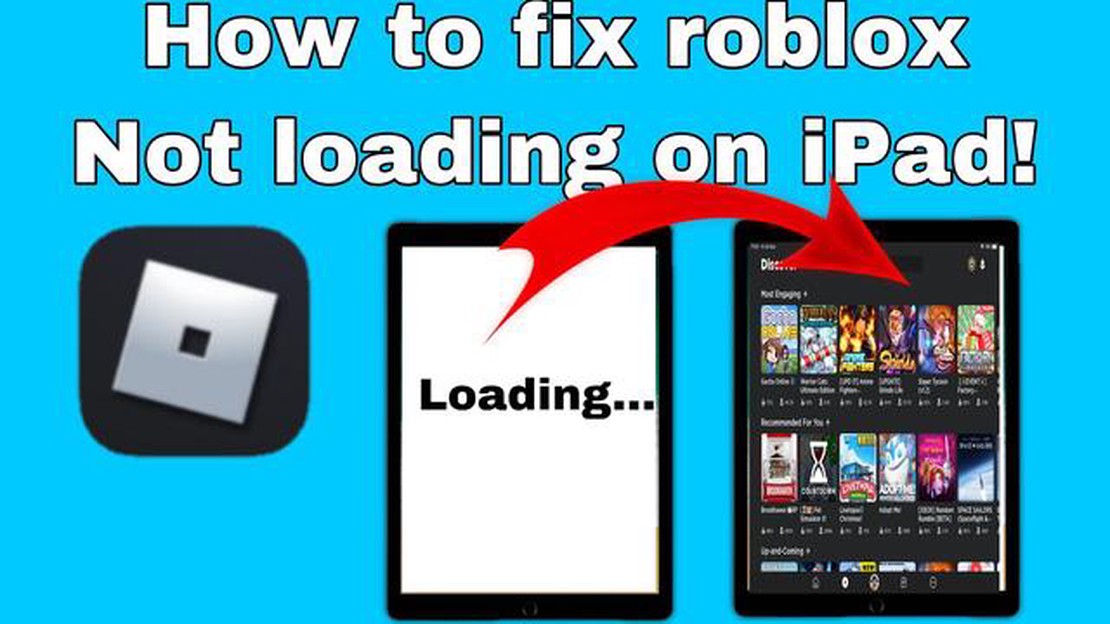
Roblox is a popular online gaming platform that allows users to create and play games created by other users. It is available on various devices, including iPads. However, sometimes users may encounter issues with Roblox not working on their iPads.
There could be several reasons why Roblox is not working on your iPad. One common reason is that your iPad may not meet the minimum system requirements to run Roblox. Roblox requires a newer version of iOS and a certain amount of available storage space. If your iPad does not meet these requirements, you may need to update your iOS or free up some storage space.
Another possible reason for Roblox not working on your iPad could be a problem with your internet connection. Roblox requires a stable and reliable internet connection to run properly. If your internet connection is slow or intermittent, you may experience issues with Roblox loading or lagging. Try restarting your router or connecting to a different Wi-Fi network to see if that resolves the problem.
If none of these solutions work, there may be an issue with the Roblox app itself. It is possible that there is a bug or glitch in the app that is causing it to not work on your iPad. In this case, you can try uninstalling and reinstalling the Roblox app to see if that resolves the problem. You can also check for any available updates for the app in the App Store.
In conclusion, there are several possible reasons why Roblox may not be working on your iPad. It could be due to your iPad not meeting the minimum system requirements, a problem with your internet connection, or an issue with the Roblox app itself. By checking these different factors and trying the suggested solutions, you should be able to get Roblox working again on your iPad.
If you’re experiencing issues with Roblox on your iPad, there can be several possible reasons and solutions to address the problem. Here are a few common issues and their corresponding solutions:
If none of the solutions above resolve the issue, it may be worth contacting Roblox support directly for further assistance. They can provide specific troubleshooting steps or investigate any potential server-side issues that may be affecting your iPad’s gameplay experience.
If you’re experiencing difficulties with Roblox not working on your iPad, it’s possible that there may be network connection issues causing the problem. Here are a few steps you can take to troubleshoot and resolve these issues:
Read Also: Tyranny Review: A Deep Dive into the Dark and Gripping RPG
If you’ve tried all of the above steps and are still experiencing issues with Roblox on your iPad, it’s recommended to reach out to Roblox support for more specific guidance and troubleshooting.
One possible reason why Roblox is not working on your iPad is because you have an outdated version of the Roblox app. Roblox regularly updates its app to fix bugs, improve performance, and introduce new features. If you’re using an older version of the app, it may not be compatible with the latest changes to the Roblox platform.
To ensure that Roblox works properly on your iPad, it’s important to keep the app updated to the latest version. Here are the steps to update the Roblox app:
Once the update is complete, try launching Roblox again to see if the issue has been resolved. If you continue to experience problems, there may be other factors causing the app to not work properly on your iPad.
In addition to keeping the Roblox app updated, make sure that your iPad’s operating system is also up to date. Software updates can provide important security patches and compatibility improvements that can help resolve issues with apps like Roblox.
If updating the app and your iPad’s operating system doesn’t fix the problem, you may need to reach out to Roblox customer support for further assistance. They can provide additional troubleshooting steps or help resolve any account-specific issues that may be causing Roblox to not work on your iPad.
Read Also: Learn How To Build A Roof In Minecraft - Step By Step Guide
One possible reason why Roblox may not be working on your iPad is due to device compatibility problems. Roblox has certain system requirements that must be met in order for it to run properly on any device, including an iPad. If your iPad does not meet these requirements, you may encounter various issues and limitations when trying to play Roblox.
Here are some common device compatibility problems that can prevent Roblox from working on your iPad:
If you’ve checked all of the above and are still experiencing issues with Roblox on your iPad, it’s best to reach out to Roblox’s support team for further assistance. They may be able to provide additional troubleshooting steps or help you determine if there are any known issues affecting your specific device model.
If you are unable to open Roblox on your iPad, it could be due to various reasons. One possible reason is that your iPad may not meet the minimum system requirements to run Roblox. Another possible reason could be a weak internet connection. Additionally, there may be a temporary issue with the Roblox servers. It is recommended to check your internet connection, ensure your iPad meets the system requirements, and try again later.
If Roblox is not working on your iPad, you can try several troubleshooting steps. First, make sure you have a stable internet connection. You can also try closing the app and reopening it, or even restarting your iPad. If the issue persists, you can try uninstalling and reinstalling the Roblox app. Additionally, keeping your iPad and the Roblox app updated to the latest version may also help resolve any compatibility issues.
If Roblox keeps crashing on your iPad, there are a few things you can try. First, make sure you have enough storage space on your iPad to run Roblox smoothly. You can also try clearing the app cache or reinstalling the app. If the crashing issue persists, it may be worth contacting Roblox support for further assistance or checking for any known issues with the current version of the app.
Yes, there are alternative ways to play Roblox if it is not working on your iPad. One option is to use a different device, such as a computer or a compatible Android device to access Roblox. You can also try accessing Roblox through a web browser on your iPad, as some features of the game are available through the Roblox website. Additionally, you can try contacting Roblox support for further guidance or assistance.
What Is A Pitfall Seed In Animal Crossing? If you’re an avid player of Animal Crossing, you’ve probably encountered pitfall seeds at some point. These …
Read ArticleHow Old Is Yanfei Genshin Impact Age? Yanfei is one of the newest characters to join the roster of Genshin Impact, the popular open-world action …
Read ArticleWhat Does Xd Mean In Roblox? Roblox is an online platform that allows users to create and play games created by other users. With millions of active …
Read ArticleThe best Star Trek games Star Trek has captured the imaginations of fans for over half a century, and its expansive universe has been the backdrop for …
Read ArticleHow To Get Stella Fortuna Genshin Impact? If you’re a Genshin Impact player, then you’re probably familiar with the character Stella Fortuna. This …
Read ArticleCrystal Shrimp Genshin Impact Are you an avid Genshin Impact player? Do you want to discover a hidden treasure that will enhance your gaming …
Read Article