Black Friday 2022: Incredible Discounts on Gaming PCs with RTX 30-series Graphics
Black Friday gaming PC deals 2022: Stellar RTX 30-series gaming rigs for less Black Friday 2022 is just around the corner, and gamers all over the …
Read Article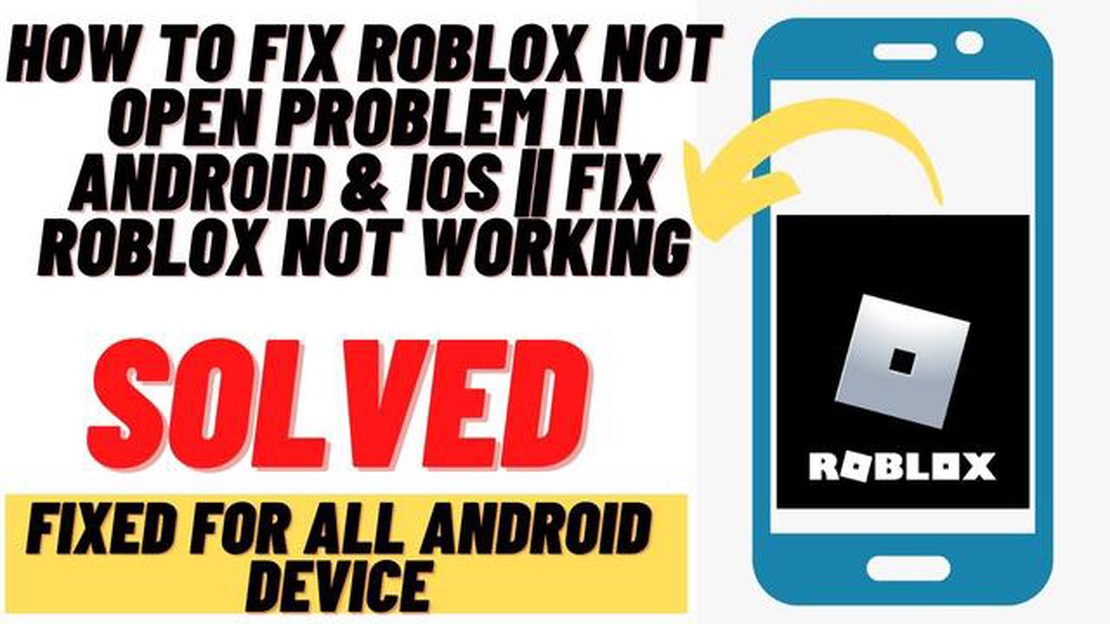
Roblox is one of the most popular gaming platforms that allows users to create and play games with friends. However, like any other app, Roblox can sometimes encounter issues and stop working on your phone. This can be frustrating, especially if you were in the middle of a game or trying to join your friends.
If you are facing difficulties with Roblox on your phone, don’t worry! There are several troubleshooting steps you can take to get it up and running again. In this guide, we will walk you through some common issues and their potential fixes, so you can get back to playing your favorite Roblox games in no time.
One of the most common reasons why Roblox may not be working on your phone is a weak or unstable internet connection. Make sure you are connected to a reliable Wi-Fi network, or try switching to a different network to see if that resolves the issue. If you’re using mobile data, ensure that you have a strong signal and enough data allowance.
Outdated versions of the Roblox app can sometimes cause compatibility issues and prevent it from working properly. Check if there are any updates available for the app on your phone’s app store and install them. Updating the app can often fix bugs and improve performance, allowing you to get back into the game.
If Roblox is still not working after checking your internet connection and updating the app, try clearing the cache and data. This will remove temporary files and reset any settings that may be causing conflicts. Go to your phone’s settings, find the Roblox app, and clear both the cache and data. Keep in mind that this will sign you out of the app, so make sure you have your login credentials handy.
By following these troubleshooting steps, you should be able to resolve most issues with Roblox not working on your phone. If none of these solutions work, you may want to reach out to Roblox support for further assistance. Remember to always keep your app and device updated for the best performance.
Roblox is a popular online gaming platform that allows users to create and play games created by other users. However, there may be times when Roblox is not working properly on your phone. This can be frustrating, but there are several troubleshooting steps you can take to try and resolve the issue.
Remember that these troubleshooting steps are general suggestions and may not resolve all issues with Roblox on your phone. However, they are a good starting point and can help you identify and fix common problems. Good luck and happy gaming!
Having trouble with the Roblox mobile app on your phone? Don’t worry, we’ve got you covered. Here’s a step-by-step troubleshooting guide to help you resolve any issues you may be experiencing.
By following these troubleshooting steps, you should be able to resolve most common issues with the Roblox mobile app on your phone. Enjoy your gaming experience!
Read Also: Step-by-step guide on how to import your avatar in Disney Dreamlight Valley
Roblox is a popular online gaming platform that can be accessed on various devices, including smartphones. However, sometimes users may encounter issues with the Roblox mobile app. Here are some possible solutions to common problems:
Ensure that your phone is connected to a stable and reliable internet connection. Poor connectivity can lead to problems with the Roblox app, such as slow loading times or disconnections.
Make sure that you are using the latest version of the Roblox app. Developers often release updates to fix bugs and improve performance. Check for any available updates in your app store and install them if necessary.
Sometimes, simply restarting your phone can resolve minor technical issues. Close the Roblox app, turn off your phone, wait a few seconds, and then turn it back on again. Launch the app and see if the problem persists.
If the Roblox app continues to have issues, try clearing its cache and data. This can help remove any corrupted files that may be causing problems. Go to your phone’s settings, find the Roblox app, and select the option to clear cache and data.
Having too many apps running in the background can significantly impact your phone’s performance, including the Roblox app. Close any unnecessary apps or disable their background activity to free up resources for Roblox.
Read Also: New PC Games in 2023: Exciting Upcoming Releases to Look Forward To
If none of the above solutions work, you may need to uninstall and reinstall the Roblox app. This can help resolve any major issues or conflicts that may be affecting its functionality. Remember to log in again after reinstalling the app.
If the problem persists despite trying the above solutions, reach out to Roblox support for assistance. They may be able to provide further troubleshooting steps or identify any specific issues related to your phone or account.
By following these possible solutions, you can troubleshoot common problems with the Roblox mobile app and enjoy a seamless gaming experience on your phone.
There could be several reasons why Roblox is not working on your phone. It could be due to a poor internet connection, outdated app version, or a problem with your device’s operating system. It is recommended to troubleshoot these issues to identify and fix the problem.
Roblox may be crashing on your phone due to various reasons. It could be because of a bug in the app, incompatible device specifications, or insufficient available memory. Trying some troubleshooting steps like updating the app, restarting your phone, or clearing app cache can often resolve the crashing issue.
If Roblox is not working on your phone, it may not be possible to play the game until you resolve the issue. However, you can try troubleshooting the problem using the steps mentioned in the article to get Roblox working again on your phone.
If Roblox is not working on your phone, you can try playing it on a different device like a computer or tablet if available. Roblox is compatible with various platforms, so you can still enjoy the game even if it’s not working on your phone.
If Roblox is still not working after troubleshooting, you can try reaching out to Roblox support for further assistance. They may be able to provide specific troubleshooting steps or solutions based on your device and the issue you are experiencing.
While there is no guaranteed way to prevent Roblox from not working on your phone in the future, there are some steps you can take to minimize the chances of encountering issues. Keeping the Roblox app updated, maintaining a stable internet connection, and regularly clearing app cache can help ensure smoother gameplay on your phone.
Black Friday gaming PC deals 2022: Stellar RTX 30-series gaming rigs for less Black Friday 2022 is just around the corner, and gamers all over the …
Read ArticleHow To Reset Pokemon Sword? If you’re looking to start a fresh adventure in Pokemon Sword, there may come a time when you want to reset your game. …
Read ArticleWhere To Find Applin Pokemon Sword? If you’re playing Pokemon Sword and want to catch an Applin, you’re in luck! This adorable little apple Pokemon …
Read ArticleJelty Configuration Fortnite Are you tired of struggling to find the perfect settings for Fortnite? Look no further! With Jelty Configuration …
Read ArticleHow Do You Get A Legendary In Clash Royale? Clash Royale is a popular mobile strategy game developed and published by Supercell. One of the most …
Read ArticleHow Long Does Call Of Duty Mobile Take To Download? Call of Duty Mobile is a popular first-person shooter game that has gained a lot of attention …
Read Article