AMD's New AI Noise Removal Tool: Easy to Use But Silence Comes at a Cost
AMD’s new AI noise removal tool is extremely easy to use but silence comes at a cost AMD has recently unveiled a groundbreaking new AI noise removal …
Read Article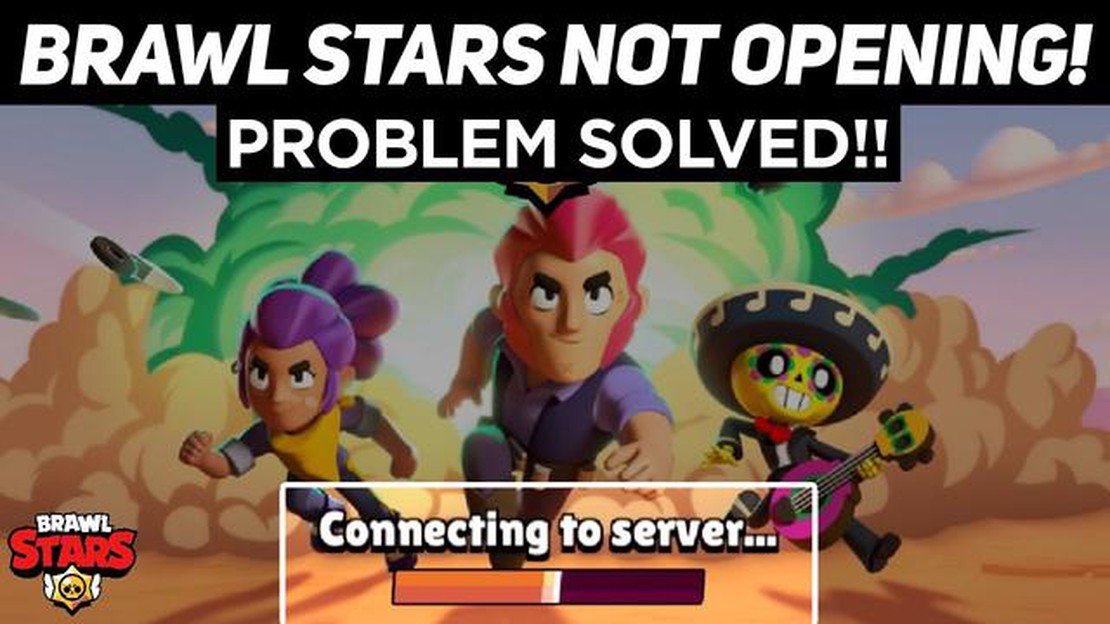
7 Common Reasons Why Your Brawl Stars Won’t Load and How to Fix It
If you’re an avid Brawl Stars player, there’s nothing more frustrating than not being able to load the game. Whether you’re on your phone or computer, encountering loading issues can really put a damper on your gaming experience. In this article, we’ll explore seven common reasons why your Brawl Stars won’t load and provide you with helpful solutions to fix the problem.
One of the most common reasons why Brawl Stars won’t load is due to a poor internet connection. If your internet connection is slow or unstable, it can prevent the game from loading properly. Make sure you have a strong and stable internet connection before attempting to launch the game. If you’re using Wi-Fi, try restarting your router or connecting to a different network to see if that resolves the issue.
Another reason why your game may not be loading is due to insufficient device storage. Brawl Stars can take up a significant amount of space on your device, especially if you have other apps and files taking up storage as well. Check your device’s storage settings and ensure that you have enough free space to accommodate the game. If not, consider deleting unused apps or transferring files to an external storage device to free up space.
If you’re playing Brawl Stars on a mobile device, it’s important to keep your operating system and the game itself up to date. Outdated software can cause compatibility issues and prevent the game from loading. Check for any available updates for both your device and the Brawl Stars app in the respective app stores. Installing the latest updates can often resolve loading problems.
In some cases, the issue may be related to a problem with the game’s cache. Clearing the cache can help resolve loading issues by removing temporary data that may be causing conflicts. To clear the cache on a mobile device, go to the settings, find the Brawl Stars app, and clear its cache. On a computer, you can often clear the cache through the game’s settings or by uninstalling and reinstalling the game. Be aware that clearing the cache may remove certain game settings or progress, so make sure to back up any important data before proceeding.
In summary, if you’re facing issues with Brawl Stars not loading, check your internet connection, ensure you have enough device storage, update your operating system and the game, and consider clearing the cache. These are just a few common reasons why the game may not be loading and the corresponding solutions to fix the problem. By following these steps, you should be able to resolve most loading issues and get back to enjoying the exciting world of Brawl Stars.
If you’re having trouble loading Brawl Stars, there could be several reasons behind it. Here are some common reasons and their corresponding solutions:
If none of the above solutions work, you can consider reaching out to Brawl Stars’ support team for further assistance.
One common reason why Brawl Stars won’t load on your device is due to insufficient storage space. Brawl Stars is a high-quality game that requires a significant amount of storage space to run properly. If your device does not have enough available storage, it can prevent the game from loading or cause it to crash.
To fix this issue, you should:
Read Also: Understanding the Mechanics Behind Clash Royale Chests
By following these steps, you can create more storage space on your device, which should help Brawl Stars load properly.
If your Brawl Stars won’t load, it could be due to a slow or unstable internet connection. Brawl Stars is an online game that requires a stable and fast internet connection to function properly. If your internet speed is slow or fluctuating, it can cause the game to load slowly or not load at all.
To fix this issue, you can try the following steps:
By troubleshooting your internet connection, you can improve the loading speed and stability of Brawl Stars, allowing you to enjoy the game without any issues.
Read Also: Where To Get Glaze Lily Genshin Impact? Find Out Here!
If your Brawl Stars game won’t load, one possible reason could be that you have an outdated version of the game. Brawl Stars releases regular updates to improve gameplay, fix bugs, and add new features. It’s essential to keep your game up to date to ensure optimal performance and access to all the latest content.
To fix the issue of an outdated Brawl Stars version, follow these steps:
If you still encounter problems after updating the game, try restarting your device and launching Brawl Stars again. In some cases, a simple restart can resolve any lingering issues.
It is also worth noting that older devices may have compatibility issues with the latest versions of Brawl Stars. If you have an older device, check the game’s system requirements to make sure it is compatible with the version you are trying to update to. If your device does not meet the requirements, consider upgrading to a newer model or playing the game on a different device.
Keeping your Brawl Stars game updated ensures that you can enjoy the latest content and features, as well as minimize the risk of encountering performance issues or bugs. Make it a habit to regularly check for updates and install them as soon as they become available.
There could be several reasons why Brawl Stars is not loading. One possible reason is a poor internet connection. Make sure you have a stable and reliable internet connection. Another reason could be a problem with your device. Try restarting your device and reopening the game. Additionally, clearing the cache of the game might help in resolving the loading issue.
If your Brawl Stars game is stuck on the loading screen, you can try several solutions to fix it. Firstly, close the game and reopen it. If that doesn’t work, try clearing the cache of the game. Another option is to uninstall and reinstall the game on your device. If the issue persists, you can reach out to the Brawl Stars customer support for further assistance.
If Brawl Stars won’t load on your iPhone, there are a few steps you can take to fix the issue. First, make sure you have a stable internet connection. Restarting your iPhone and reopening the game might also help. If the problem persists, try updating the game to the latest version. If none of these solutions work, you can contact Brawl Stars support for further assistance.
If Brawl Stars freezes during the loading screen, it could be due to several reasons. One common reason is a problem with your internet connection. Make sure you have a stable connection before launching the game. Another possibility is that your device might not meet the minimum requirements for running the game smoothly. Clearing the cache of the game and restarting your device might help resolve the freezing issue.
AMD’s new AI noise removal tool is extremely easy to use but silence comes at a cost AMD has recently unveiled a groundbreaking new AI noise removal …
Read ArticleHow To Breed Pigs In Minecraft? If you’re an avid Minecraft player and want to expand your farm, breeding pigs can be a great way to do so. Not only …
Read ArticleWhy Does My Call Of Duty Keep Crashing? If you are an avid Call of Duty player, you know how frustrating it can be when the game keeps crashing. …
Read ArticleHow To Start A New Clash Of Clans? Are you a newcomer to the world of Clash of Clans? Ready to embark on a thrilling journey of building your own …
Read ArticleHow Star Wars: Squadrons crossplay works Star Wars: Squadrons, the highly anticipated space combat game, is set to release soon and fans are eager to …
Read ArticleHow To Get Among Us On Microsoft? If you’re a fan of online multiplayer games, you’ve likely heard of Among Us. This popular game has taken the gaming …
Read Article