How To Log Out Of Fortnite Account - Step-by-Step Guide
How To Log Out Of Fortnite Account? Fortnite is a popular online game where players compete against each other in a battle royale format. It has …
Read Article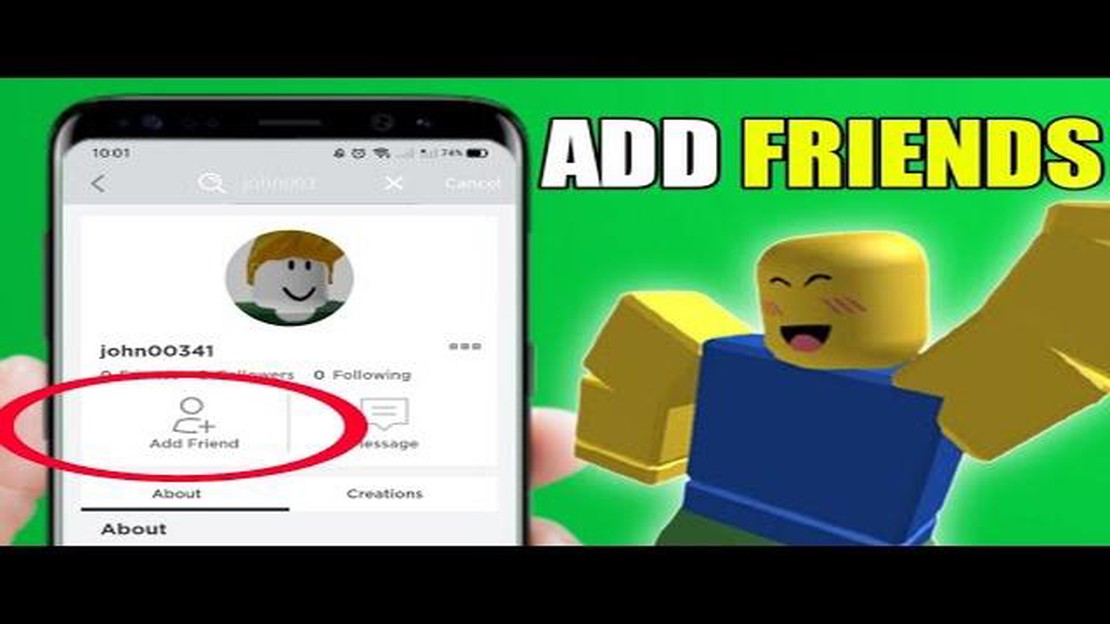
Roblox is a popular online gaming platform where players can create, share, and play games with each other. One of the features of Roblox is the ability to add and connect with friends on the platform. Adding friends on Roblox allows you to keep track of their activities, see what games they are playing, and join them in multiplayer games.
If you’re new to Roblox and want to learn how to add people on the platform, you’ve come to the right place. In this step-by-step guide, we’ll walk you through the process of adding friends on Roblox, from finding their username to sending a friend request.
The first step in adding someone on Roblox is to find their username. You can do this by searching for their username in the search bar on the Roblox website or app. Once you’ve found their profile, you can click on their username to go to their profile page. From there, you’ll see an “Add Friend” button. Click on it to send a friend request to that person.
After sending a friend request, the person will receive a notification. They can then choose to accept or decline your friend request. If they accept, they will be added to your friends list, and you will be added to theirs. You can now see when they are online, what games they are playing, and easily join them in their games.
Adding friends on Roblox is a great way to connect with other players, join in on the fun, and expand your gaming experience. So start adding friends today and discover all that Roblox has to offer!
To add people on Roblox, you first need to sign in to your Roblox account. If you don’t have an account, you can easily create one by visiting the Roblox website and clicking on the “Sign Up” button.
Once you have an account, follow these steps to sign in:
If you have entered the correct login credentials, you will be successfully signed in to your Roblox account.
If you already have a Roblox account and need to sign in, follow these simple steps:
Once you’ve successfully signed in, you’ll be able to enjoy all the features and games that Roblox has to offer. Remember to keep your login information safe and never share it with anyone.
After logging into your Roblox account, you will need to navigate to the Friends section in order to add people. Follow the steps below:
Read Also: How to Disable Quick Chat in Among Us - Step-by-Step Guide
Alternatively, if you are already on another page within Roblox, you can click on the menu icon (three horizontal lines) located at the top left corner of the screen. This will open a side panel with various options. Select the “Friends” option from the side panel to access the Friends section.
Once you are in the Friends section, you will be able to see your current friends list and search for new people to add. Follow the next step to learn how to add people on Roblox.
Adding friends on Roblox is a great way to connect with other players and enjoy multiplayer games together. To begin adding people to your friends list, you’ll need to locate the Friends section on the Roblox website or app. Here are some steps to help you find it:
Alternatively, you can also access the Friends section by clicking on the “More” or “…” icon on the navigation bar and then selecting “Friends” from the drop-down menu.
Read Also: Learn all about the mechanics of Star Tokens in Brawl Stars
Once you have found the Friends section, you can start adding people by searching for their usernames or by accepting friend requests from others. Keep in mind that you can only add friends who have a Roblox account and have their privacy settings set to allow friend requests.
Now that you know where to find the Friends section on Roblox, you can easily start adding new friends and enjoy playing games together!
Once you’ve created a Roblox account and logged in, you can start adding friends to your friend list. Adding friends allows you to easily connect and play together in Roblox games.
Once your friend request is accepted, the person will be added to your friend list. You can see your friend list by clicking on the “Friends” tab at the top of the page. From there, you can easily chat, join games, and play together with your friends on Roblox.
Roblox is an online platform that allows users to create and play games. It offers a wide range of games across various genres.
Yes, you can add someone as a friend on Roblox even if they are not online. You just need to know their username and follow the steps mentioned earlier to send them a friend request. They can accept it when they log in to their account next time.
Yes, there is a limit on the number of friends you can have on Roblox. The maximum limit for friends is currently set at 200. Once you reach this limit, you will have to remove some friends to add new ones.
Yes, you can remove someone from your friend list on Roblox. To do this, go to the “Friends” tab on the navigation bar. Find the person you want to remove and click on the three dots next to their username. Then, select the “Unfriend” option to remove them from your friend list.
If someone declines your friend request on Roblox, they will not be added to your friend list. You can still send them a friend request in the future if you wish, but it is up to them to accept or decline it.
How To Log Out Of Fortnite Account? Fortnite is a popular online game where players compete against each other in a battle royale format. It has …
Read ArticleHow To Delete Account Mobile Legends Ios? Mobile Legends is a popular online multiplayer game that has gained a huge following. However, there may …
Read ArticleShould you shoot Royce or pay for the Flathead in Cyberpunk 2077? Cyberpunk 2077, the highly anticipated open-world action role-playing game developed …
Read ArticleCelestial Pride Genshin Impact Welcome to our comprehensive guide for the elite bosses and events in Genshin Impact’s Celestial Pride update! This …
Read ArticleWhen Did Pokemon Start? The Pokemon franchise, created by Satoshi Tajiri and Ken Sugimori, first burst onto the scene in 1996. Since then, it has …
Read ArticleHow Many Missions Are In Call Of Duty: Advanced Warfare? If you’re a fan of the Call of Duty series, you’re probably familiar with the intense and …
Read Article