How to Obtain Charcoal in Minecraft Step by Step
How Do You Get Charcoal In Minecraft? Minecraft is a popular video game that allows players to explore and build in a 3D world. One of the key …
Read Article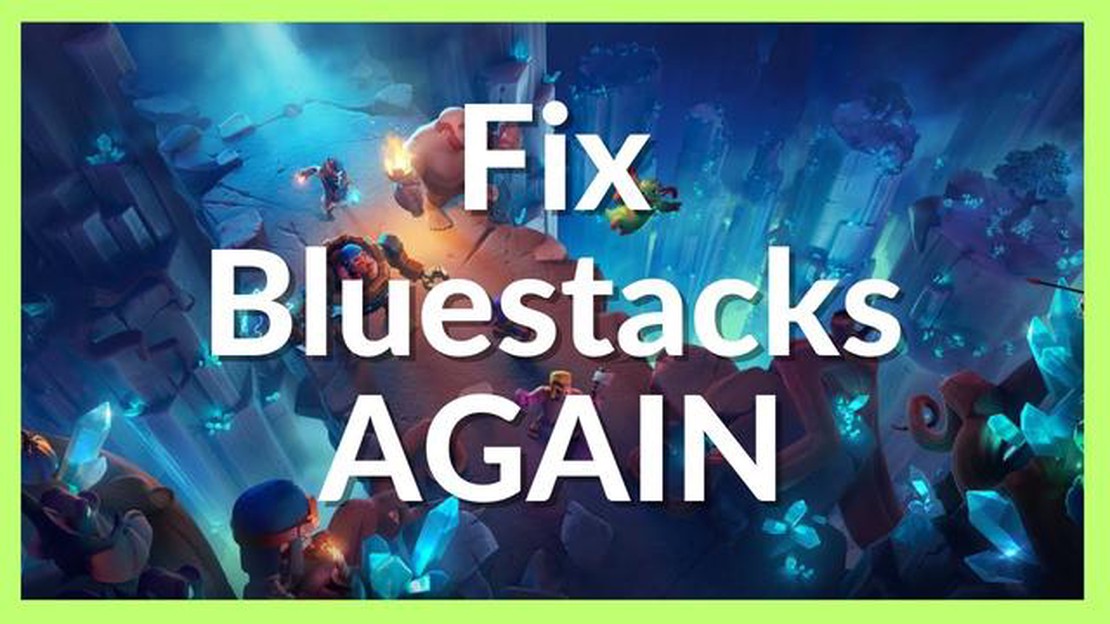
Clash of Clans is a popular mobile strategy game that has gained millions of players worldwide. It allows you to build and upgrade your own village, train troops, and battle with other players in real-time. However, to enjoy the latest features and improvements, it is important to keep your Clash of Clans game up to date. In this guide, we will walk you through the steps to update Clash of Clans on Bluestacks, an Android emulator for PC.
Step 1: Open Bluestacks
First, open Bluestacks on your PC. Bluestacks is a free emulator that allows you to run Android apps on your computer. Make sure you have the latest version of Bluestacks installed on your PC to ensure smooth gameplay and updates.
Step 2: Open Google Play Store
Once Bluestacks is opened, you will see the home screen of the emulator. Look for the Google Play Store app and click on it to open. Google Play Store is the official app store for Android devices, and it is where you can download and update Clash of Clans.
Step 3: Search for Clash of Clans
In the search bar of the Google Play Store, type “Clash of Clans” and hit enter. You will see the Clash of Clans app listed in the search results. Click on it to open the app page.
Step 4: Update Clash of Clans
On the Clash of Clans app page, you will see an “Update” button if a new update is available. Click on the “Update” button to start the update process. The size of the update may vary depending on the changes and improvements introduced in the latest version.
Step 5: Wait for the Update to Finish
Once you click on the “Update” button, the Google Play Store will start downloading and installing the latest version of Clash of Clans on Bluestacks. The time taken for the update to finish will depend on your internet connection speed and the size of the update. It is recommended to have a stable and fast internet connection for a smooth update process.
Step 6: Launch Updated Clash of Clans
Once the update is finished, you will see the “Open” button on the Clash of Clans app page in the Google Play Store. Click on it to launch the updated Clash of Clans on Bluestacks. You can now enjoy the latest features, improvements, and bug fixes in the game.
Updating Clash of Clans on Bluestacks is a simple process that allows you to stay up to date with the latest features and improvements. By following this step-by-step guide, you can easily update Clash of Clans and continue your gaming journey on Bluestacks with the best experience. So, don’t miss out on the latest updates and keep building your village and battling with others!
Read Also: Delicious and Nutritious: Healthy Salad Recipes in Genshin Impact
Clash of Clans is a popular mobile game that can also be played on your computer using Bluestacks. Updating the game on Bluestacks is a simple process that can be done in a few easy steps. Follow this step-by-step guide to update Clash of Clans on Bluestacks:
Updating Clash of Clans on Bluestacks ensures that you have access to the latest features, bug fixes, and improvements. It’s important to keep your game up to date to have the best gaming experience.
Read Also: How Many Pokemon Types? Explained in Detail | Ultimate Guide
That’s it! You have successfully updated Clash of Clans on Bluestacks. Now you can continue your journey in the game with the latest updates and improvements.
To successfully update Clash of Clans on Bluestacks, you will need to ensure that you are using the latest version of Bluestacks. Follow the steps below to download and install the latest version:
Once the installation is complete, you will have the latest version of Bluestacks installed on your computer.
Note: It is recommended to check for updates regularly to ensure you are always using the latest version of Bluestacks.
Before you can update Clash of Clans on Bluestacks, you will need to open the Bluestacks application and sign in to your Google account. Here is a step-by-step guide on how to do this:
Once you have successfully signed in to your Google account on Bluestacks, you will be able to proceed with updating Clash of Clans.
If you have installed Clash of Clans on Bluestacks using the Google Play Store, updating the game is a straightforward process. Follow these steps to update Clash of Clans through the Google Play Store:
Note that if there is no “Update” button available, it may mean that there are no updates currently available for Clash of Clans. In this case, you can check again later to see if any updates have been released.
Updating Clash of Clans through the Google Play Store ensures that you have the latest version of the game, which may include bug fixes, new features, and improvements. It is recommended to keep your game updated to have the best gameplay experience and to stay up to date with the latest content.
Updating Clash of Clans on Bluestacks is important to ensure that you have the latest features, bug fixes, and security patches. It also allows you to enjoy the game without any compatibility issues or performance problems.
No, currently the only way to update Clash of Clans on Bluestacks is through the Google Play Store. Bluestacks emulates an Android device, so you need to use the same methods as you would on a real Android device.
It is not necessary to update Bluestacks before updating Clash of Clans. However, keeping Bluestacks up to date is recommended to ensure the best performance and compatibility with the latest apps and games.
No, on Bluestacks, you can only update Clash of Clans to the latest version available on the Google Play Store. You cannot choose a specific version of the game to update to.
How Do You Get Charcoal In Minecraft? Minecraft is a popular video game that allows players to explore and build in a 3D world. One of the key …
Read ArticleHow to open the Beneviento grave in Resident Evil Village Resident Evil Village, the latest installment in the popular survival horror video game …
Read ArticleHow To Prestige Call Of Duty Ghosts? Call of Duty Ghosts is a popular first-person shooter game that allows players to progress through various levels …
Read ArticleWhat Is In The Item Shop Today In Fortnite? Welcome to the Fortnite Item Shop! Every day, the item shop is updated with new cosmetic items for players …
Read ArticleHow to make a recovery compass in Minecraft In Minecraft, one of the essential tools for survival is a compass. A compass can help you navigate …
Read ArticleDoom hacker gets Doom running in Doom In a stunning display of technical prowess and gaming innovation, a skilled hacker has managed to bring the …
Read Article