Ode of the Pines Genshin Impact: Unlocking, Stats, and Best Builds
Ode of the Pines Genshin Impact Are you ready to experience the power of the Ode of the Pines in Genshin Impact? This mighty weapon is a must-have for …
Read Article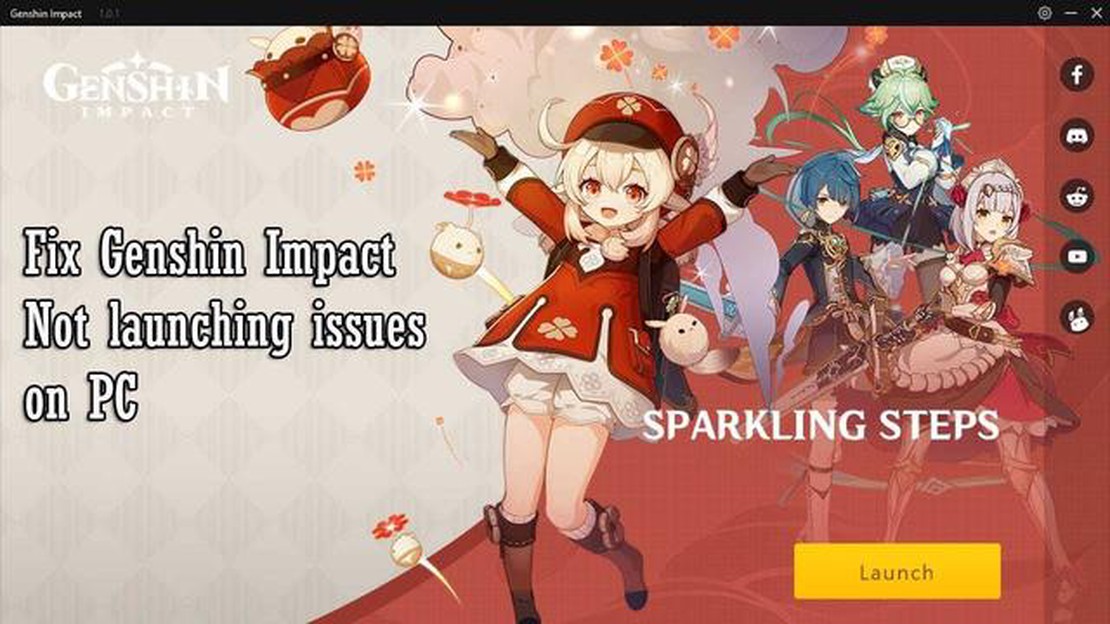
Genshin Impact is a popular online action role-playing game developed by miHoYo. It offers an immersive open-world experience where players can explore, battle enemies, and unravel the mysteries of the fantasy world of Teyvat. However, like any other software, Genshin Impact may sometimes encounter issues that prevent it from launching properly. If you’re experiencing difficulties launching the game, don’t worry! In this article, we will provide you with some troubleshooting tips and solutions to help you get back into the game in no time.
One of the most common reasons why Genshin Impact won’t launch is due to outdated or incompatible graphics drivers. The graphics drivers play a crucial role in ensuring smooth gameplay and proper rendering of the game’s graphics. To resolve this issue, you should first check if your graphics drivers are up to date. Visit the website of your graphics card manufacturer and download the latest drivers for your specific model. After installing the new drivers, restart your computer and try launching Genshin Impact again. If the issue persists, you may need to consider upgrading your graphics card.
Another possible reason for Genshin Impact not launching is related to your computer’s hardware specifications. Genshin Impact has specific system requirements, and if your computer doesn’t meet them, the game may not launch or run properly. Make sure that your computer meets the minimum system requirements for Genshin Impact, such as the required amount of RAM, processor speed, and available storage space. If your computer falls short of these requirements, you may need to consider upgrading your hardware or freeing up disk space to allow the game to launch.
It’s also worth checking if there are any corrupted game files that are causing Genshin Impact to fail to launch. To do this, you can use the game’s launcher or client to verify the integrity of game files. The specific process may vary depending on the platform you’re playing on. Look for an option to verify or repair game files, and let the process run to completion. This will check for any corrupted or missing files and replace them with the correct ones. After the verification process is complete, try launching Genshin Impact again to see if the issue has been resolved.
In summary, if you’re experiencing difficulties launching Genshin Impact, it’s important not to panic. There are several common troubleshooting tips and solutions that you can try. Ensure that your graphics drivers are up to date, check your computer’s hardware specifications, and verify the integrity of game files. By following these steps, you should be able to solve the issue and get back to enjoying the immersive world of Genshin Impact.
Launching Genshin Impact can sometimes be a frustrating experience, as there are several common issues that may prevent the game from launching properly. Here are some of the most commonly encountered issues and possible solutions:
If you are still experiencing issues with launching Genshin Impact after trying these troubleshooting tips, it may be helpful to seek assistance from the game’s official support team or community forums for further assistance.
One of the frustrating issues that players may encounter when trying to launch Genshin Impact is that the game crashes on startup. This can be quite disheartening, especially when you’re excited to dive into the game. However, there are several troubleshooting steps you can take to try and resolve this issue.
1. Check system requirements: First, make sure that your computer meets the minimum system requirements to run Genshin Impact. The game requires at least a 64-bit Windows 7 or higher, an Intel Core i5 processor or equivalent, 8GB of RAM, and a DirectX 11 compatible GPU. If your system doesn’t meet these requirements, you may need to upgrade your hardware or consider playing on a different device.
2. Update drivers: Outdated or incompatible drivers can often cause crashes on startup. Make sure that your graphics card drivers, as well as other essential drivers like audio and chipset drivers, are up to date. You can usually find the latest drivers on the manufacturer’s website or through their dedicated software.
Read Also: How To Change Display Name In Roblox: A Step-by-Step Guide
3. Disable antivirus/firewall: Sometimes, antivirus or firewall software can interfere with the game’s startup process, leading to crashes. Temporarily disable your antivirus or firewall and see if the game launches without any issues. If it does, you can add Genshin Impact to the exception list of your security software to avoid future conflicts.
4. Verify game files: Corrupted game files can also cause crashes on startup. To fix this, use the game’s launcher or platform (such as Steam) to verify the integrity of the game files. This process will check for any missing or damaged files and replace them, if necessary.
5. Close unnecessary background processes: Running too many background processes can consume system resources and potentially cause crashes. Close any unnecessary programs or processes that might be running in the background before launching Genshin Impact.
6. Run the game in compatibility mode: If you’re running Genshin Impact on an older version of Windows, you can try running it in compatibility mode. Right-click on the game’s executable file, go to Properties, and navigate to the Compatibility tab. Enable the “Run this program in compatibility mode for” option and select an older version of Windows that is compatible with the game.
7. Reinstall the game: If all else fails, you can try uninstalling and reinstalling Genshin Impact. Make sure to back up any save files or game data before doing this, as reinstalling will likely remove them.
If none of these solutions work, it may be worth reaching out to the game’s support team or visiting the official forums for further assistance. They may be able to provide more specific troubleshooting steps based on your system setup or identify any known issues with the game.
Read Also: Corsair Discount Codes for August 2023 - Save Big on Corsair Products
If you are experiencing issues with Genshin Impact not loading past the launcher, there are a few troubleshooting tips and solutions you can try to resolve the problem:
If you have tried all of the above solutions and are still unable to get Genshin Impact to load past the launcher, it may be worth reaching out to the game’s support team for further assistance. They may be able to provide additional troubleshooting steps or specific solutions for your situation.
If you are experiencing freezing issues while playing Genshin Impact, there are a few troubleshooting steps you can try to resolve the problem:
If the freezing issue persists after trying these troubleshooting steps, you may need to contact the game’s support team for further assistance.
There could be several reasons why Genshin Impact won’t launch on your computer. Firstly, make sure that your computer meets the minimum system requirements for the game. If your computer doesn’t meet the requirements, you may need to upgrade your hardware. Additionally, ensure that your graphics drivers are up to date, as outdated drivers can cause issues with launching the game. If the problem persists, you can try verifying the game files, reinstalling the game, or running it as an administrator.
If your Genshin Impact launcher freezes when you try to launch the game, there are a few troubleshooting steps you can try. First, make sure that your computer meets the minimum system requirements for the game. If your computer meets the requirements, try closing any background applications that could be causing conflicts. You can also try running the launcher as an administrator or reinstalling the game. If the problem persists, you may want to contact customer support for further assistance.
Genshin Impact is not officially supported on Windows 7, as the game requires the latest version of the Windows operating system. If you are running Windows 7, you may encounter compatibility issues or performance problems when trying to launch the game. It’s recommended to upgrade your operating system to a newer version, such as Windows 10, to ensure optimal performance and compatibility with Genshin Impact.
If you’ve installed Genshin Impact on your Mac but it won’t launch, there could be a few potential issues. First, make sure that your Mac meets the minimum system requirements for the game. Additionally, check that you have the latest version of macOS installed on your computer, as outdated operating systems can cause compatibility issues. If the game still won’t launch, try verifying the game files, reinstalling the game, or running it as an administrator. If none of these solutions work, you can contact customer support for further assistance.
Genshin Impact can crash on launch due to various reasons. One common cause is outdated graphics drivers. Make sure that your graphics drivers are up to date to avoid crashes. Additionally, check that your computer meets the minimum system requirements for the game. Insufficient hardware or conflicting background applications can also cause crashes. Try closing any unnecessary applications and running the game as an administrator. If the crashes persist, you may want to contact customer support for further assistance.
Ode of the Pines Genshin Impact Are you ready to experience the power of the Ode of the Pines in Genshin Impact? This mighty weapon is a must-have for …
Read ArticleDownload Among Us for PC Experience the thrilling and addicting game Among Us on your PC! Gather your friends or join an online match and find out who …
Read ArticleWhy Is There Confetti In Pokemon Go? Every avid Pokemon Go player knows the feeling of excitement that comes with catching a rare Pokemon or achieving …
Read ArticleHow To Get Limited Time Event Skin In Mobile Legends? Mobile Legends is a popular multiplayer online battle arena (MOBA) game that offers a wide …
Read ArticleHow To Login To Roblox? If you are new to Roblox or having trouble logging in, this step-by-step guide will help you easily navigate through the login …
Read ArticleCult of the Lamb review Indie game enthusiasts have been eagerly awaiting the release of Cult of the Lamb, the upcoming game developed by Massive …
Read Article